Using Google Doc Templates
Beautiful Free templates that are easy to use and customize.
1. Login to Google Drive
If you have a Gmail account, then you already have a google account.
Visit http://drive.google.com/
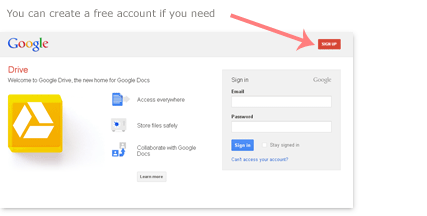
2. Launch a Template
A. Choose a template design from our Template Gallery.
B. For each template piece click the "Edit" button and then click "Use this Template" in the top left corner of the Google Doc Template Page
3. Edit the Fonts, Colors, and Wording
A. The template will open a new copy in your Google Drive.
B. Change the default information to your own.
-
Pick from 500+ Fonts.
You can add fonts to choose from by selecting "Add Fonts" in the fonts drop down.Please note: Early versions of Internet Explorer do not allow you to add fonts. Please use a modern browser (Firefox, Chrome, or Safari) if you would like to change fonts.
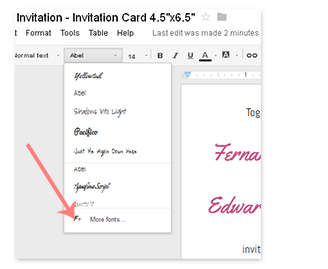
You can easily change the color of text.
Just select the text you want to change and choose a new color from the text color drop down menu. To change the color to match a Cards & Pockets color, select "Custom..." in the color drop down. Input the HEX code from our Paper Chart.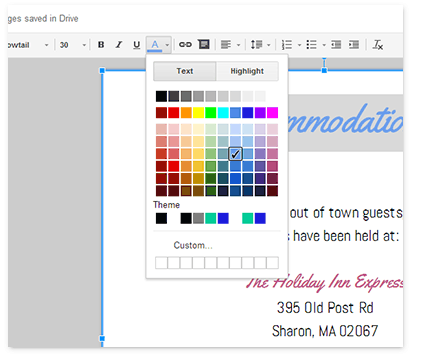
4. Export Template
A. Choose "File" > "Download as" > "PDF Document"
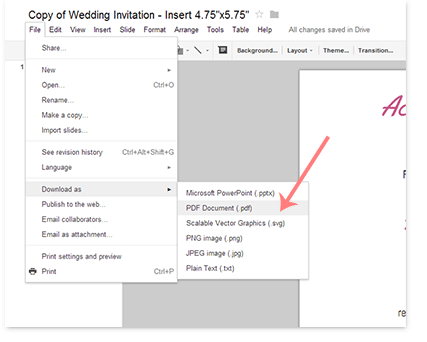
B. Save the file to an accessible place on your computer.
5. Send to Our Print Shop
The file is now sized perfectly and is ready to be printed by our print shop.
Why should I use the C&P Print Shop?
- Expert file review and professional quality control
- Printing available on premium metallic, matte, and linen papers
- Save yourself the stress of dealing with home printers or expensive
corporate print shops
Or Print At Home: For best results on our papers we recommend using the print shop. However, if your printer can accommodate pre-cut paper, you can try out printing at home.
Please Contact us or use our "Live Chat" feature if you need more help.
Return to Template Gallery >