Metallic Ink File Setup
We are excited to now offer metallic ink printing!
As we continue to expand our printing services, we are proud to offer metallic ink printing in Gold and Silver. To utilize this specialty service please refer to the file setup guide below. We highly recommend ordering a proof, as the metallic ink colors may not show up on certain paper colors, such as Silver or Gold.
Please setup your files as described below:
Files must be set up with these exact specifications, or they will not print correctly.
1. Create a Spot Color Swatch and title it “Gold” or "Silver" (Spelled EXACTLY with the first letter capitalized)
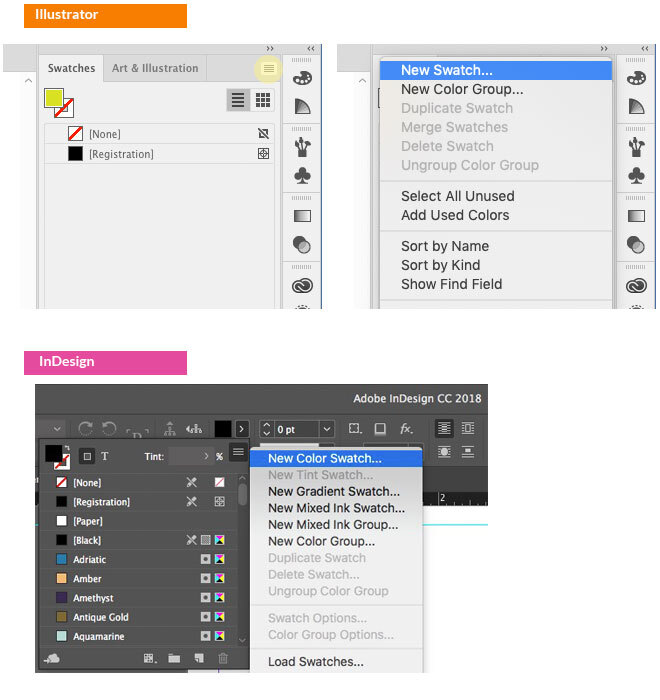
2. Give the Spot Color swatch the Lab Code 50-2-23 for Gold or 58-(-1)-(-1) for Silver (CMYK Code 44.9-44.93-74.14-17.49 for Gold or 49.11-38.97-39.22-3.6 for Silver)
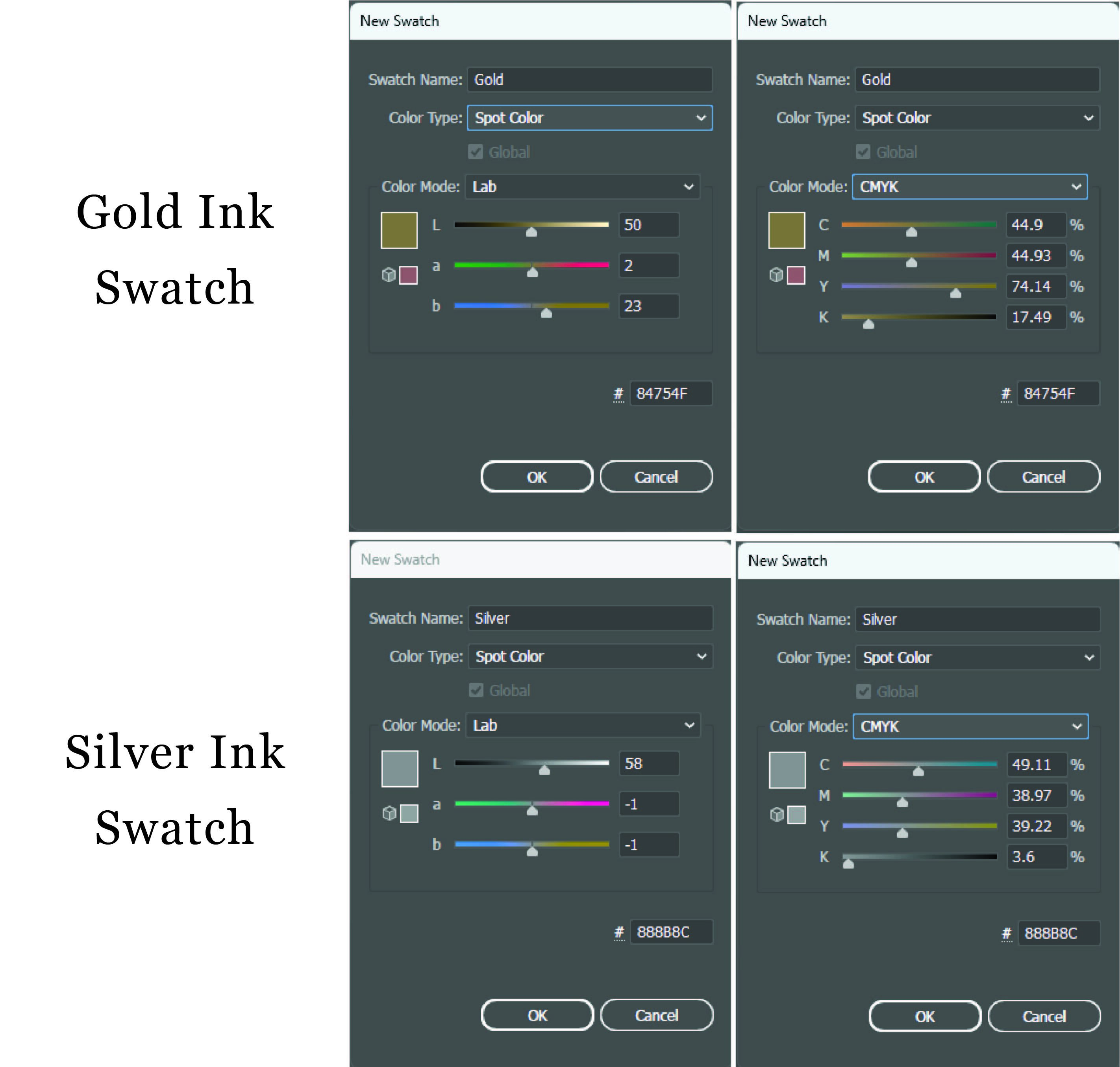
3. Make sure the layer that has all your content is also named “Gold” or "Silver" (Spelled EXACTLY with the first letter capitalized)
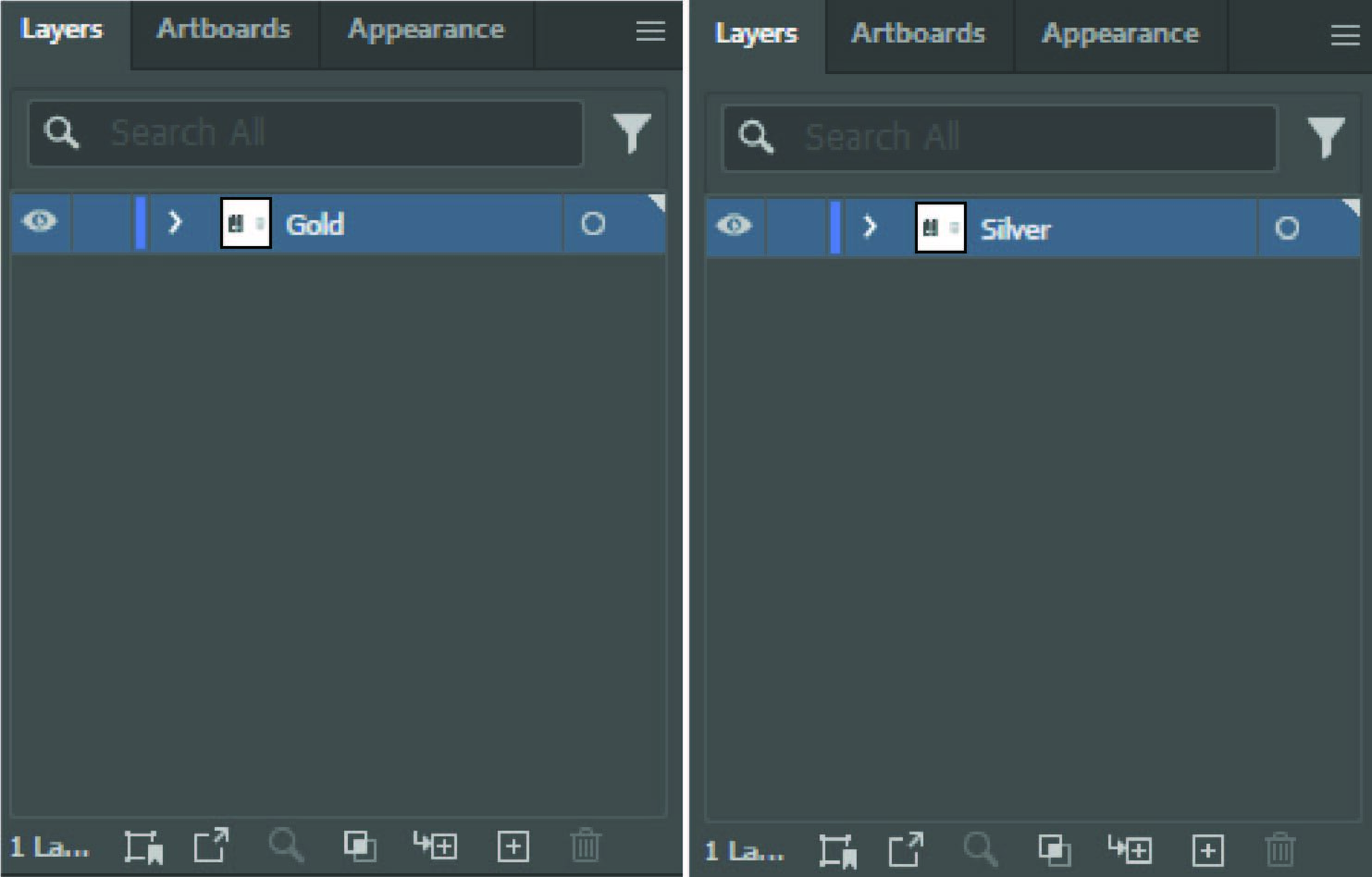
4. Make all your text and graphics (must be vector) use the color swatch you created.
Any text or graphics that are not vector will not print correctly.
5. Save File
- FILE > “Save as” and select PDF as the file format (you can name it whatever you want):
- Adobe PDF Presets > High Quality Print
- Compatibility > and choose Acrobat 7
- On the bottom, check: Create Acrobat Layers from Top Level Layers
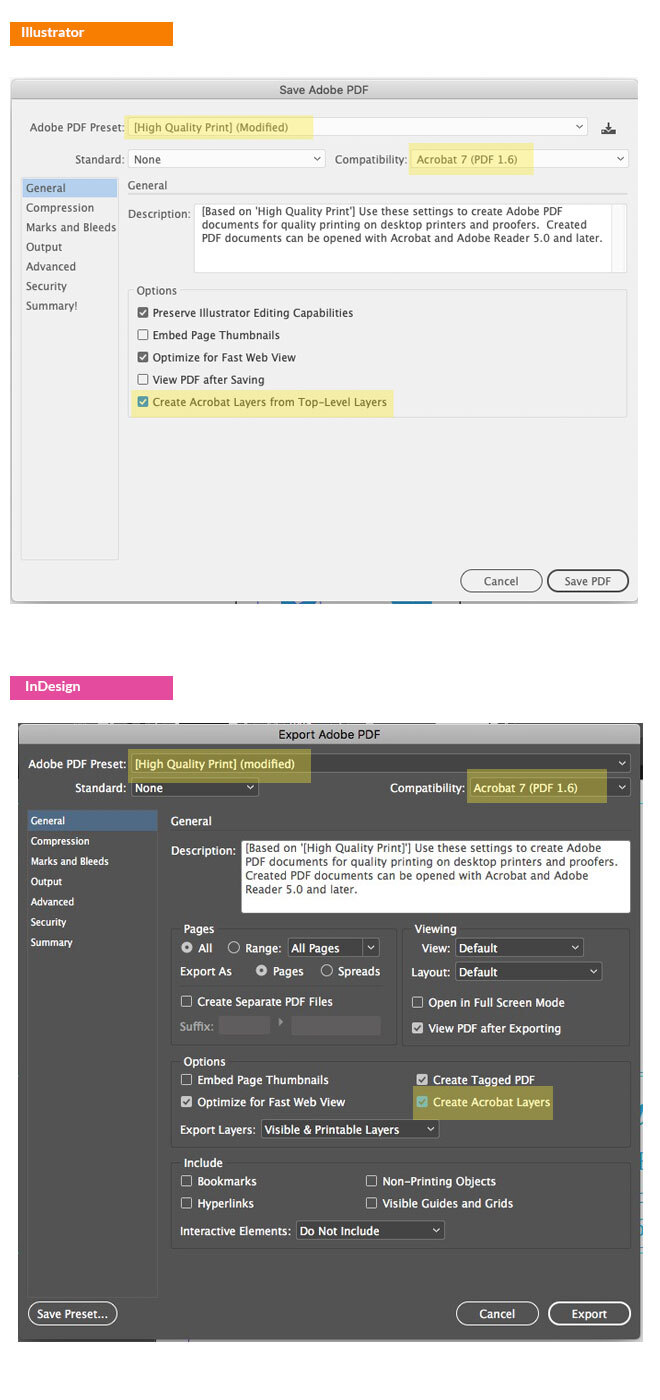
6. Select Compression
- Color Images > Do Not Downsample.
- Compression > JPEG, Image Quality > Maximum.
- Choose the same for Grayscale Images. For Monochrome Images > CCITT Group 4.
- Click “Save PDF”
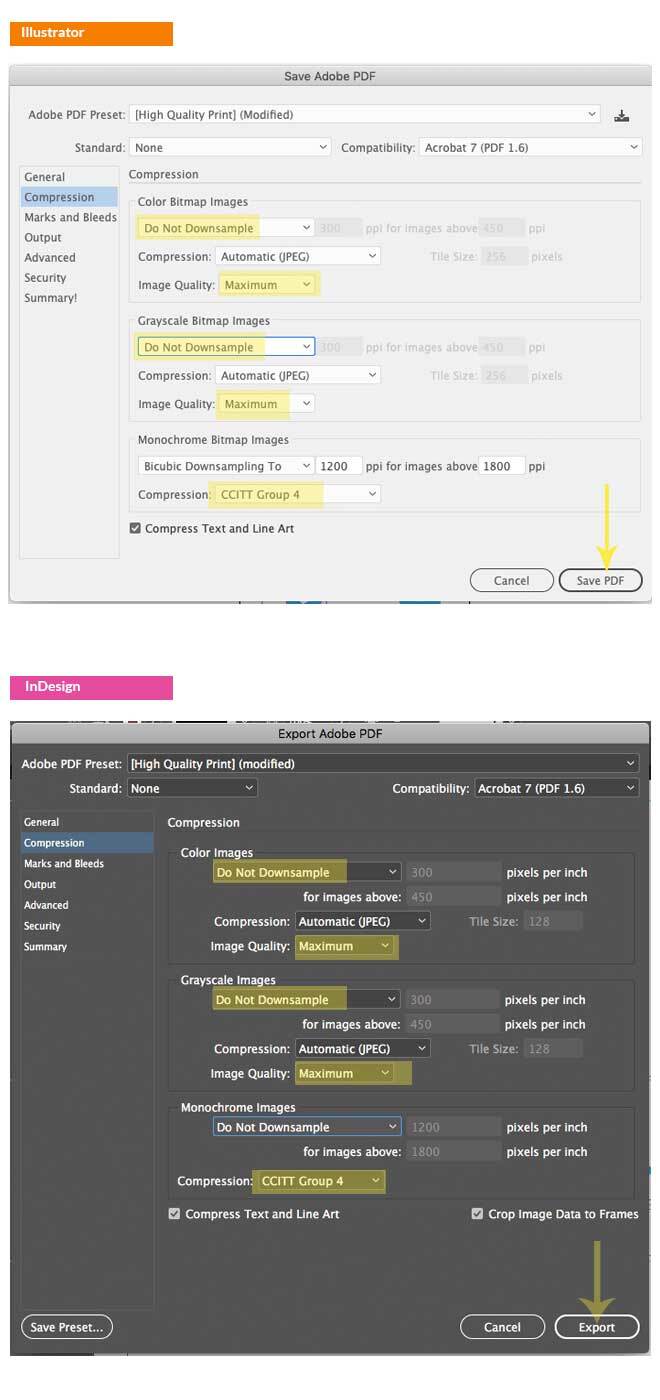
Please let us know if you have any questions and we will be happy to walk you through this setup process.
